BuiltWith:
To use, upload a csv file that contains a header with either "URL", "Domain", or "Website" containing the urls you want to scan.
If your file does not contain such header name, the program will automatically choose the content to scan under the very first column header regardless of name.
Input File Example:

Output File Example:
The file that downloads will be an csv prepended with a BuiltWith column and the corresponding framework/CMS that the website is built with.

Business Info:
This tool first makes a google search query with the business name, then extracts the appropriate link with the website url from the search results
The email and phone are then retrieved, scanning the html of common contact us or about us page slugs from the retrieved website url
To use, upload a csv with headers (any name) that contain the company names in the first column
Input File Example:
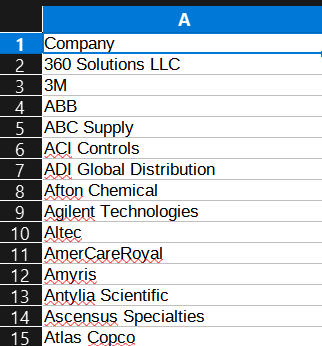
Output File Example:
The file that downloads will be a csv with columns Website, Email, and Phone appended to the last header in the csv.
If the program is encounters a network issue, any other error, or simply cannot find the information, there will be inserted "Network Error", "N/A", or an empty field into the cell.
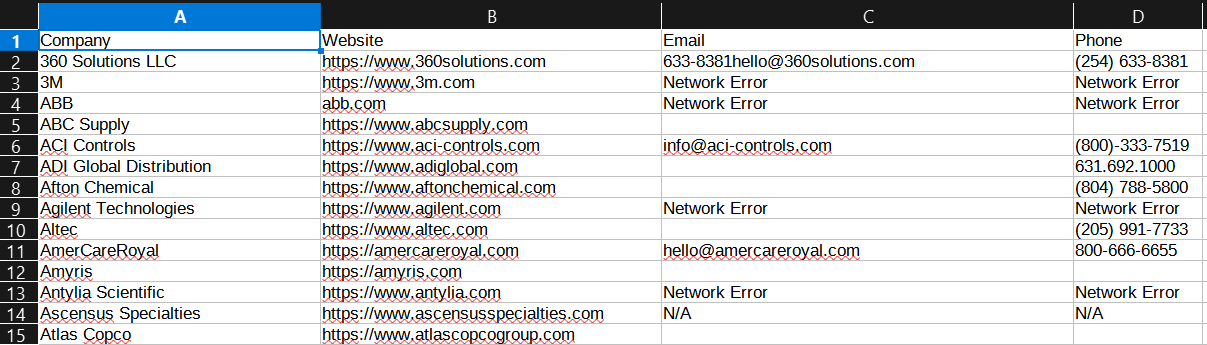
Page Speed:
Options:
- Update Single Lead by URL
- If you would like to run a PageSpeed report for a single URL.
- Once brought to the report screen, one has the option to send the information to Zoho CRM.
- Pressing "Generate AI Prompt" will bring up a modal to copy for input into any AI tool.
- Pressing "Send Data to Zoho CRM" will update the lead in Zoho by the website URL.
- The following fields (also shown on the report) in Zoho CRM will be updated:
-
Website Performance Report
- The URL for the Page Speed report on builtwith.blayzer.com
-
Desktop Performance
- Desktop numerical score with Fail, Average, or Pass
-
Mobile Performance
- Mobile numerical score with Fail, Average, or Pass
-
Web Technologies
- What ecommerce/CMS platform the website is built with
-
Website Scan Date
- Date the website URL was scanned
-
Title Tag Length
- # of characters in the scanned URL’s title tag
-
Meta Description Length
- # of characters in the scanned URL’s meta tag
-
H1 Count
- # of H1 tags
-
H2 Count
- # of H2 tags
-
Images Without Alts
- # of images without alt attributes
-
Word Count
- # of words on scanned URL page
-
Page Count (not functional at the moment)
- # of pages
- Update Multiple Leads by View
- This section brings one to a screen to select one View in Zoho CRM to update all the Leads within it
- This functions just as the single URL update, but runs for all the leads in that view
- Once updated, a redirect to Page Speed will occur and will show how many and which websites were updated as unavailable, and how many were updated successfully
- View All PageSpeed Records
- brings one to a searchable table of all performance reports currently saved in the database
URL Mapping/404:
- Match Up Redirects:
- Check URLs for 404
Input File Example:
For either selection, upload a csv with headers New Path in the first col, and Old Path in the second col
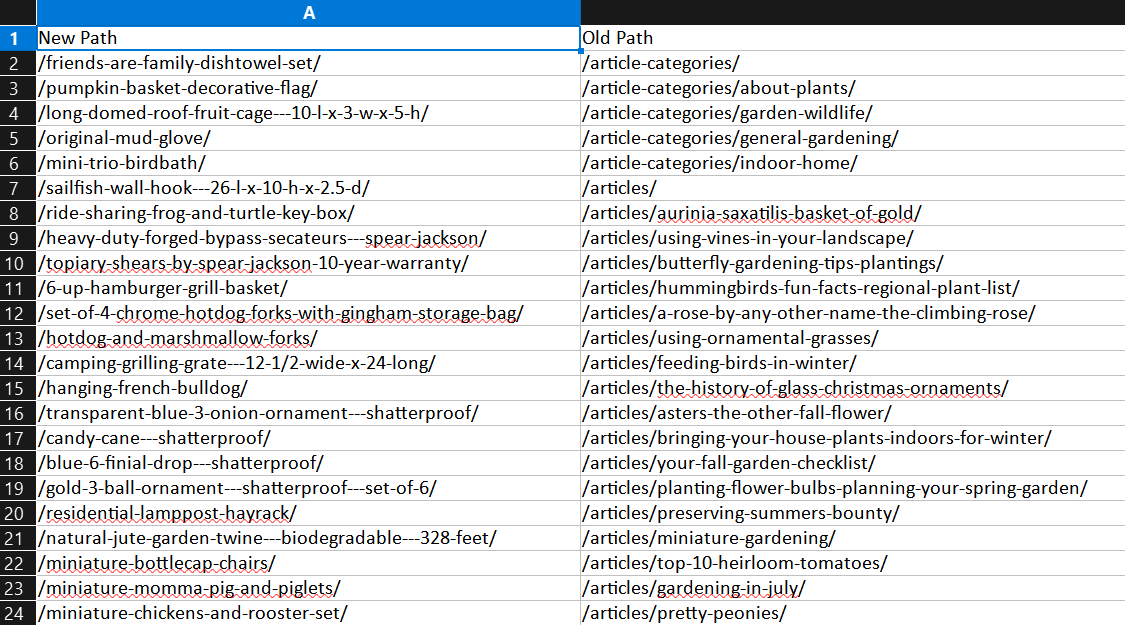
Output File Example (Find best matched Old Urls):
The downloaded file will be a csv appended with "Best Matched Old Path" which contains the best matched old urls mapping to the url in the "New Path" column.
(Ignore col B)
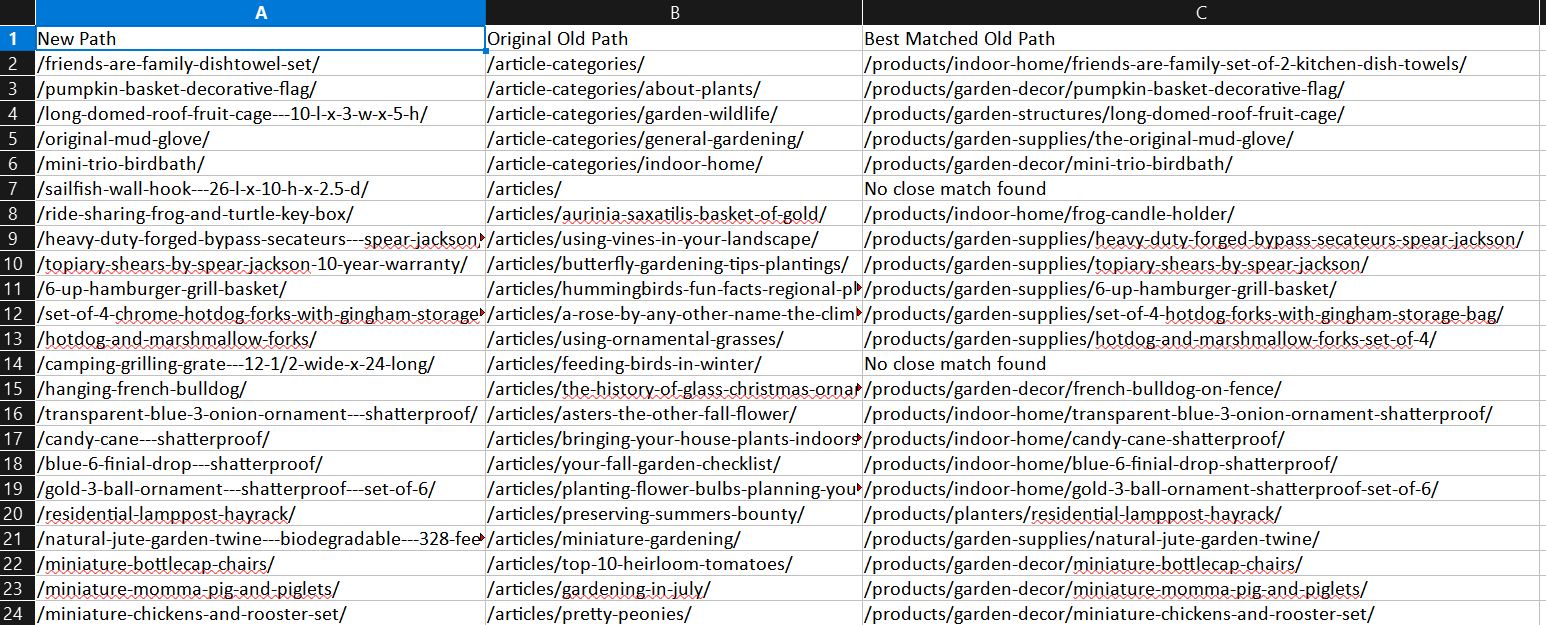
Output File Example (Find best matched New Urls):
The downloaded file will be a csv appended with "Best Matched New Path" which contains the best matched new urls mapping to the url in the "Original Old Path" column.
(Ignore col A)
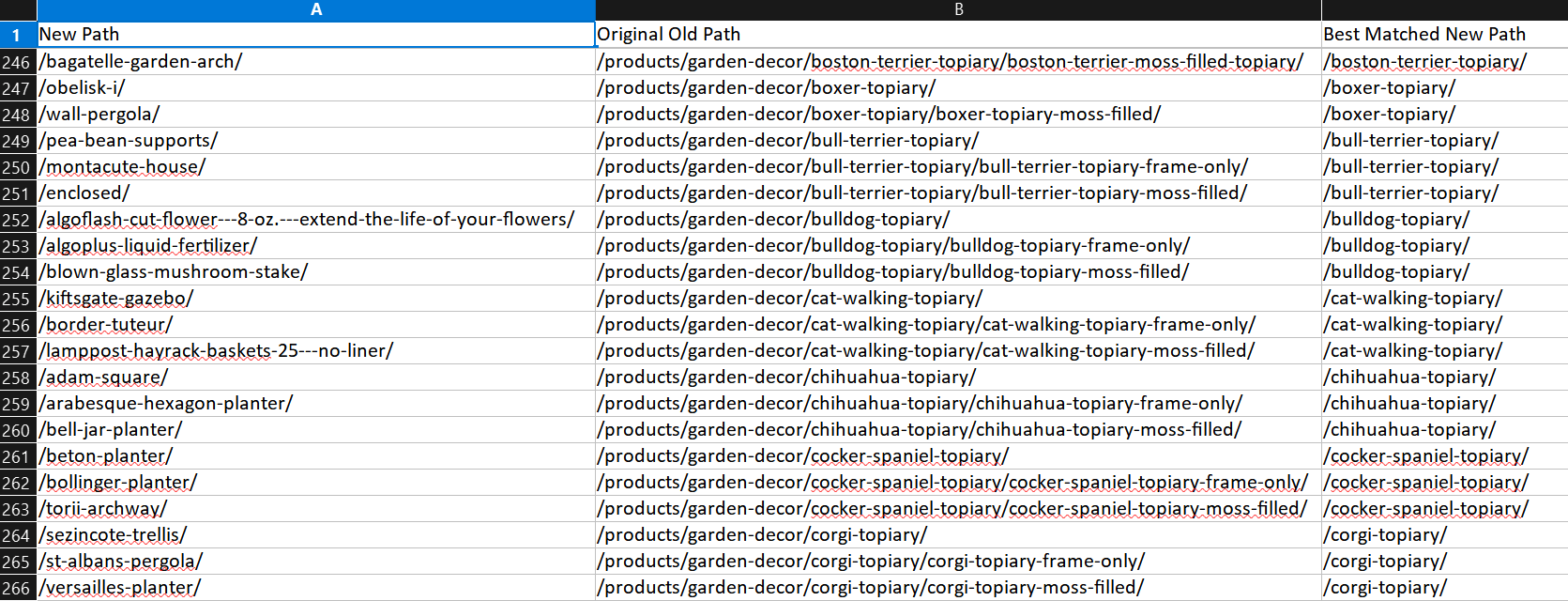
Input File Example:
Must be a csv with header, containing the URLs to be scanned
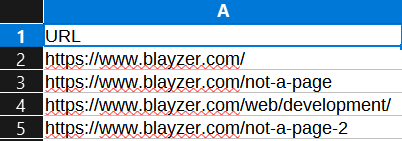
Output File Example:
The file that downloads will be a csv appended with a Status column and populated with "404" if that URL is a 404.
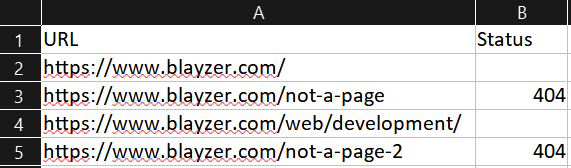
Bookeo To Mailchimp:
Currently running as a cron job instead of manually to fetch new weekly bookeo subscribers and emailing an csv with their Contact Email, First Name, Last Name, Company, Phone, Mobile, and Bad # Format columns to Brandon, Julie, and Kristina
Web Accessibility:
When a user submits a URL, it checks for these things:
If a webpage has a designated region and language associated with it.
Checks if web title has web accessibility standards by checking number of characters:
See if every image has an 'alt' attribute associated with it:
Checks out the semantics of a webpage:
Checks if all form elements have associated labels:
Checks for Valid ARIA roles and properties: